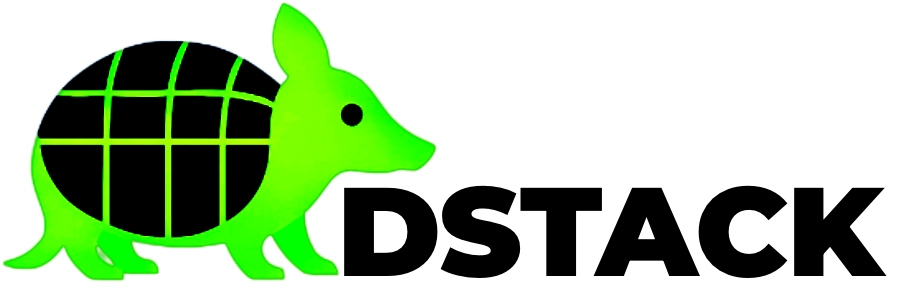Step 7:
Monitor and troubleshootView Logs
From the Web Interface:- Open VMM dashboard at
http://localhost:9080 - Click on your deployment
- Go to the “Logs” tab for real-time logs
Check Application Status
VM Management
Common Issues & Solutions
Application fails to start
Cannot access application URL
Attestation verification fails
- Ensure the CVM is fully initialized
- Verify TDX is enabled on your hardware
- Check app endpoint is accessible via Unix socket
What You’ve Accomplished
✅ Deployed an application to a Trusted Execution Environment✅ Verified it’s running securely with attestation
✅ Accessed it through secure HTTPS endpoints
✅ Monitored logs and system status Next Steps:
- Deploy more applications: Deploying Applications guide
- Get help: Community