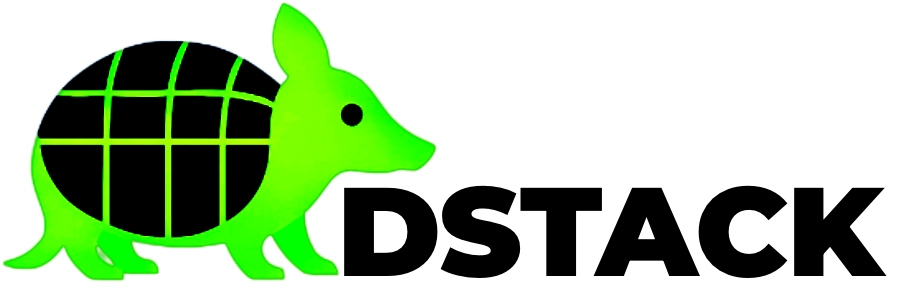Step 4: Access Your Application
Once deployed, your application is accessible through the dstack gateway.Find Your Application URL
- In the dashboard, click on your deployment
- Look for the “Endpoints” section
- You’ll see URLs like:
- Internal:
http://cvm-abc123.local:8080 - External:
https://my-first-app.app.example.com
- Internal:
Test Your Application
Additional Access Methods
Gateway URL Patterns
Beyond basic URLs, the gateway supports multiple patterns:<app-id>.<base_domain>→ port 80<app-id>s.<base_domain>→ port 443 (TLS passthrough)<app-id>-<port>.<base_domain>→ custom port<app-id>-<port>s.<base_domain>→ custom port with TLS passthrough
Programmatic Access via SDKs
Interact with dstack services programmatically: JavaScript/TypeScript:Direct CVM Access
SSH into CVM (development images only):Management Dashboards
- VMM Dashboard:
http://localhost:9080- deployment management - Gateway Dashboard: Monitor CVM connections and WireGuard status
- Container Logs: HTTP endpoints with filtering options