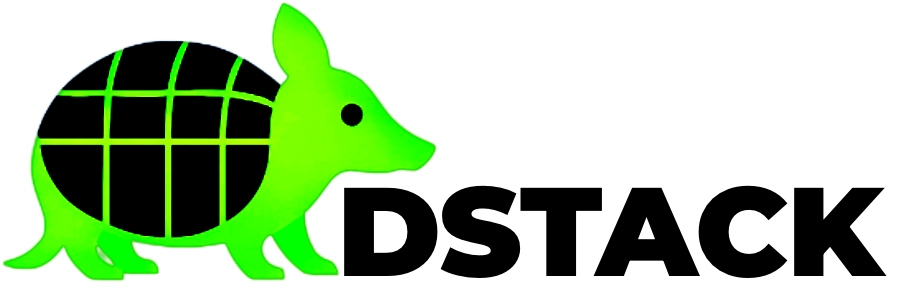Step 3: Access Dashboard & Monitor Deployments
Access the dstack Dashboard
- Open your browser and navigate to http://localhost:9080
- You should see the dstack management interface
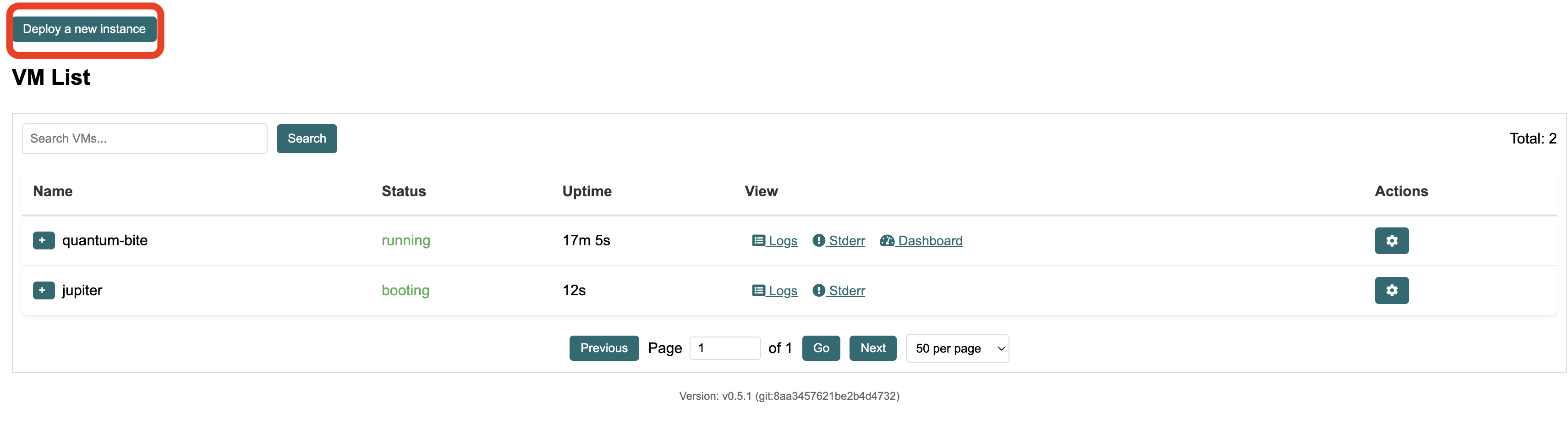
Create New Deployment
Click “Deploy New Application” and fill in the deployment form:| Field | Value |
|---|---|
| Application Name | my-first-app |
| Description | My first secure application |
| Docker Compose File | Upload your docker-compose.yml |
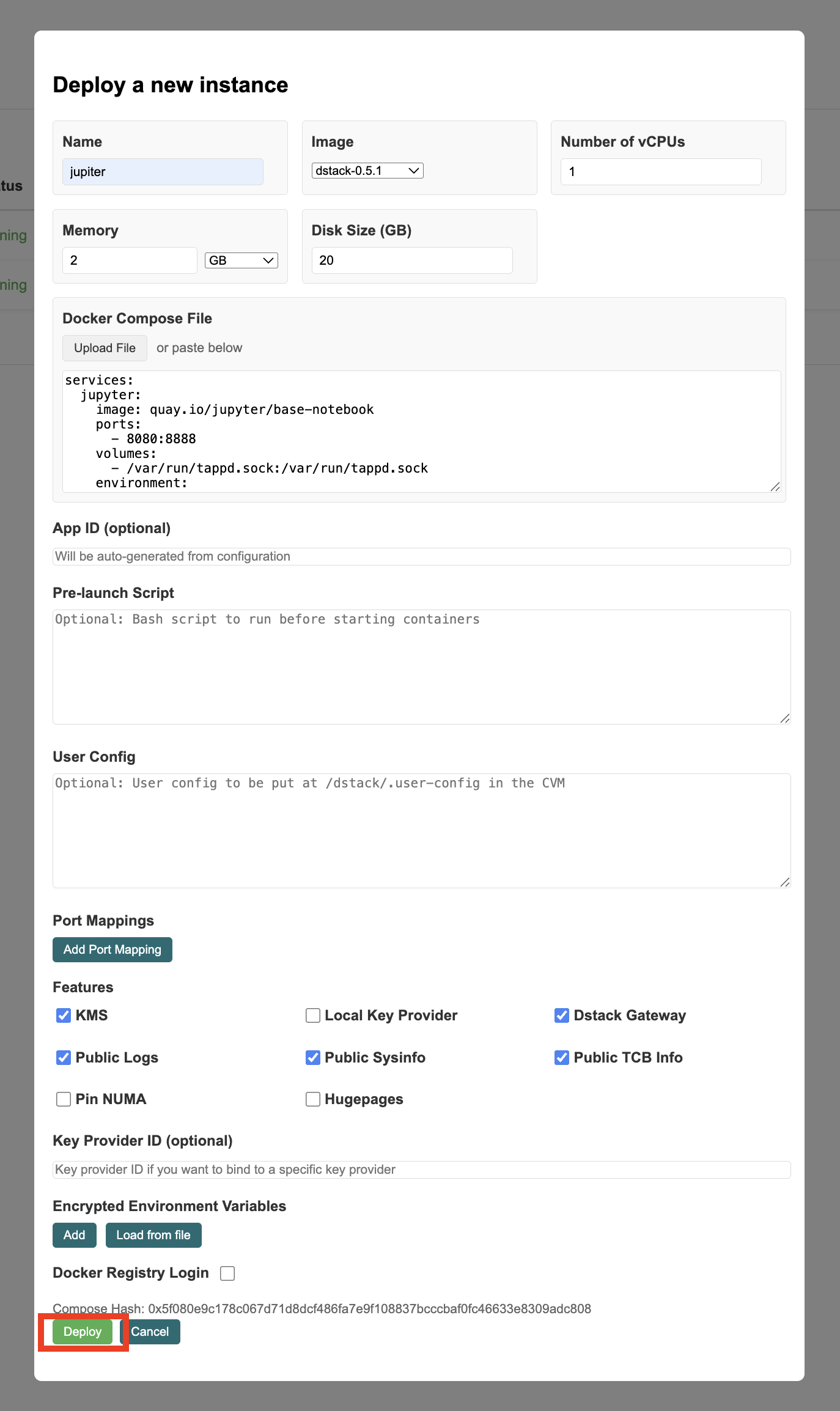
CLI Tools for Monitoring Deployments
dstack-vmm CLI
Monitor VMs and container deployments:Supervisor CLI
Monitor processes within containers:dstack-util CLI
For advanced monitoring and attestation:Monitor Deployment Progress
The deployment process involves several steps:1
Creating Confidential VM2
Setting up secure environment3
Pulling Docker images4
Starting containers✓
Application running