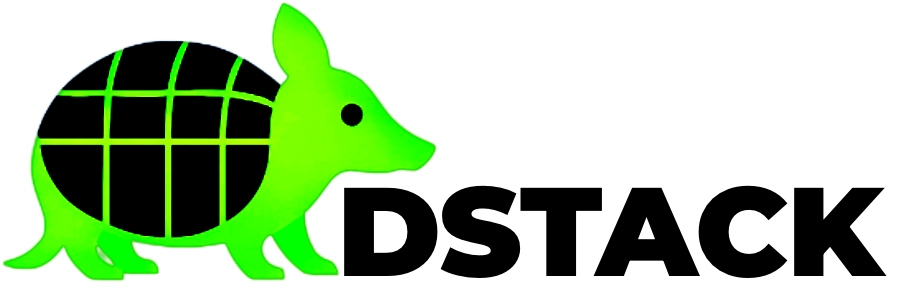What You’ll Deploy
A secure Express.js API with:
- Pre-built Node.js web server
- TEE security verification
- Health monitoring endpoints
- No code changes required
This tutorial uses an existing Node.js container to demonstrate dstack deployment. Perfect for APIs, real-time applications, and microservices.
Prerequisites
- Access to a dstack host (see setup guide)
- SSH tunnel to dstack dashboard
- Web browser for dashboard access
- 5 minutes of your time
Step 1: Open Tunnel & Access Dashboard
Connect to your dstack host and open the dashboard:1
Open tunnel & access dashboard
This command lets you access the dstack dashboard running on your remote host.
Step 2: Deploy Node.js Container
Navigate to your dstack dashboard and click “Deploy a new instance”.Add the Docker Compose Configuration
Copy this YAML and paste it into the “Docker Compose File” field:2Paste your Docker Compose YAML
Click “Deploy” to start your Node.js application.
Step 3: Launch and Monitor
- Click Launch in the dashboard
dstack will start your Node.js Express application. This usually takes 1–2 minutes.
- Monitor the deployment progress
- Check Serial Logs for VM boot details
- View container status in the Containers tab
- Wait for the application to show as “Running”
Step 4: Test Your Deployment
After deployment, find your app’s URL in the dashboard:Test the Endpoints
Expected Responses
Main endpoint (/):
/health):
/api/compute):
What’s Next?
Your Node.js application is now running securely in a dstack TEE environment with: ✅ Hardware Protection - Application runs in Intel TDX secure environment✅ Memory Encryption - All data encrypted by CPU hardware
✅ Attestation Support - Cryptographic proof of security available
✅ Production Ready - HTTPS endpoints with automatic certificates
Continue Learning
- Try another language: Python Tutorial | Rust Tutorial
- Full deployment guide: Complete Installation
- Architecture deep dive: How DStack Works